Snoozing an email and adding an email as a task in Gmail
Did you know that Gmail has many useful features to help you organise your emails and tasks? In this video, we will cover how to snooze emails and how to add an email to tasks.
How to snooze an email in Gmail
When you get a new email, you can right-click on it and hit snooze. You can snooze until later today, tomorrow, next week or you can pick a date and time of your choice.
When you snooze an email, the email will disappear and reappear in your inbox when you want it to like a new email.
How to add an email as a task in Gmail
You can also right-click on an email and add it to tasks.
When you add it to tasks, the email will be added and you can check it off when it’s finished.
Snoozing and adding an email to tasks is helpful for you to organize your activities and follow up at the best time.
Feel free to subscribe to our YouTube channel and hit the notification bell to be notified whenever we upload a new video.

Recent Comments