How to Create an Invoice in Zoho Books
Do you want to learn how to create an invoice in Zoho Books? This video will show you how.
When you log in to Zoho Books, you will be taken to the dashboard. You can navigate to sales and then invoices to create a new invoice. You also have the option of setting up a recurring invoice or importing invoices. When you click on new invoice, you will be asked to fill out the customer name along with the invoice number. If there is an order number, you can include that too.
Creating an Invoice in Zoho Books
- You can fill out the invoice date and set terms for the invoice such as whether it’s due on receipt, due at the end of the month, etc. You can change the due date of the invoice. You’re able to select and add a salesperson to the invoice as well as include the subject to let the customer know what the invoice is for. You can customize the item details, the quantity, the rate, and the amount. You can bulk update the line items and add another line as well.
- You can see the subtotal of the invoice along with including a discount. You can have a discount in either a dollar amount or a percentage. If there are shipping charges, you can add that in. You can add customer notes that will be displayed on the invoice. You can see the total amount of the invoice.
- You can also write out the terms and conditions to be displayed in the transaction. You’re able to attach files to the invoice. You can upload a maximum of 10 files. If you want to get paid faster, you can configure payment gateways and receive payments online. When you’re done creating the invoice, you can save it as a draft. If the invoice is ready to be sent to a customer, you can click save and send.
We hope this video was helpful. This is how you create an invoice in Zoho Books. If you have any questions on Zoho Books or other products, feel free to get in touch with us. We have helped over 2,000 businesses worldwide. Don’t forget to subscribe to our YouTube channel for more videos on Zoho Books.
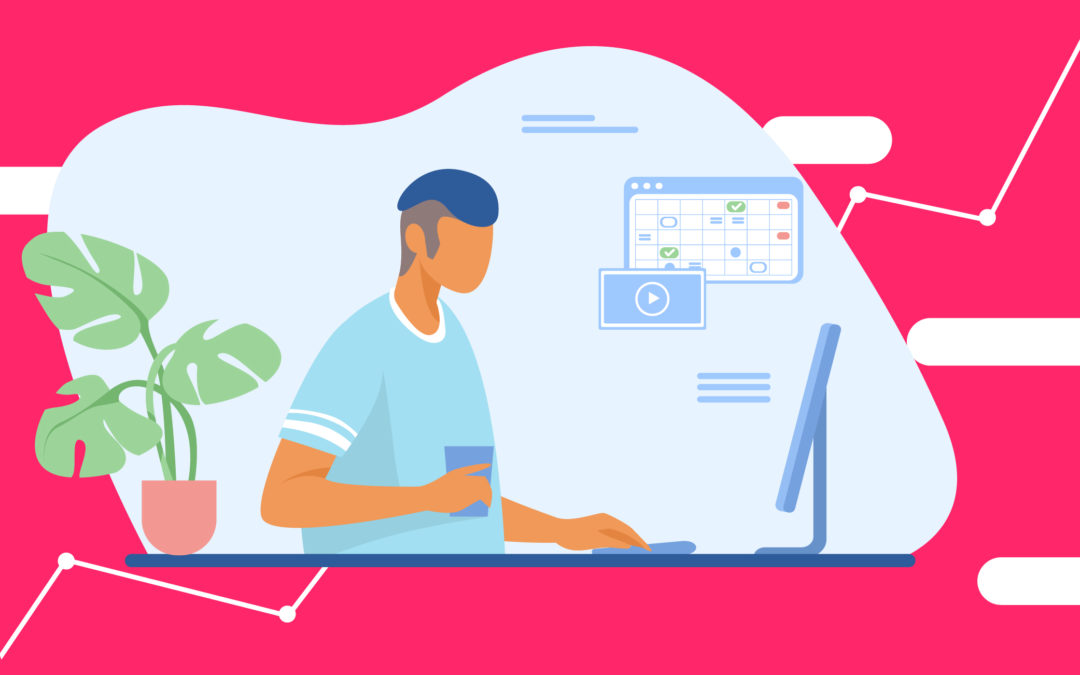
Recent Comments